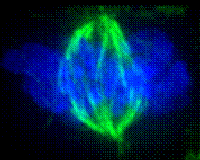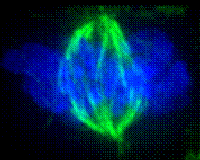
|
In general
Each image page contains one or more of the following elements (usually from the top left, down):
 Back arrow icon Back arrow icon
This is equivalent to the Back (Firefox; Internet Explorer) button and will always take you back to the previous page. It is always placed at the top left and bottom left of all pages.
-
 Reload image icon Reload image icon
Some pages contain more than one image of the same slide. This is indicated by the presence of the reload icon. By clicking on the icon, a new image will be loaded from the array of those available. You can also click your browser's refresh or reload button.
|
Click on the button above to see new randomly chosen icons load below:
|



|
- The image
The image will always be placed on the right side of the screen. The image have a scale at the bottom and a coloured frame. The scale and frame are colour coded to give an indication of the magnification of the image:
- Scale
- Red/white or red/black: each bar represents 1 mm
- White/black: each bar represents 0.1 mm
- Blue/white or Blue/black: each bar represents 0.01mm
The scale can be used (in conjunction with the calculator at the bottom of the page), to calculate the size of objects on the screen.
- Frame
- Very low magnification: black or no border
Anything less than 180 pixels per mm
- Low magnification: red border
Ranging between 180 pixels per mm and 432 pixels per mm
- Medium magnification: green border
Ranging between 432 pixels per mm and 1610 pixels per mm
- High magnification: yellow border
Ranging between 1610 pixels per mm and 5997 pixels per mm
- Very high magnification: light blue border
Anything more than 5997 pixels per mm
These are arbitrary divisions, made to enable consistant use of terminology for all the slides available on HistoWeb.
- The title block
A short title describing the current image. The title is usually active, with a pop-up containing a longer description or additional information on the current image.
- The annotation block
Annotation or labeling applied to the current image. To aid study of the image, labels are hidden and only indicated by a right arrow ( ). Moving the mouse over the arrow, will change the arrow ( ). Moving the mouse over the arrow, will change the arrow ( ), load the annotated image in the image block, and load the label. ), load the annotated image in the image block, and load the label.
|
Move the mouse over the arrow for an example of a label being loaded.
|
|
|
- The icon block, containing one or more of the following icons:
-
 : Book with green edge - additional information, in Afrikaans. : Book with green edge - additional information, in Afrikaans.
-
 : Book with red edge - additional information, in English. : Book with red edge - additional information, in English.
-
 : Open book - additional information, in Afrikaans and English. : Open book - additional information, in Afrikaans and English.
-
 : Expanding arrows - clicking on this icon will load an overview of the slide from which the current image was taken. Use this to orientate yourself on large slides. : Expanding arrows - clicking on this icon will load an overview of the slide from which the current image was taken. Use this to orientate yourself on large slides.
-
 : Graph lines - clicking on this slide will load a set of dimensions marked over the current slide. : Graph lines - clicking on this slide will load a set of dimensions marked over the current slide.
-
 : Magnifying glass - most images can be clicked anywhere to display a higher magnification of the clicked area. For some slides, specific areas are highlighted. If this icon is present, only some areas can be magnified by clicking on the image. Clicking on this icon, will mark active areas on the current image. : Magnifying glass - most images can be clicked anywhere to display a higher magnification of the clicked area. For some slides, specific areas are highlighted. If this icon is present, only some areas can be magnified by clicking on the image. Clicking on this icon, will mark active areas on the current image.
-
 : Monitor - HistoWeb is designed to display properly on a screen with a resolution of at least 1024x768 pixels. Clicking on this icon will display your current display resolution. : Monitor - HistoWeb is designed to display properly on a screen with a resolution of at least 1024x768 pixels. Clicking on this icon will display your current display resolution.
-
 : Question mark - moving the mouse over this icon, will display help specific to the current page where custom elements have been added to a page. : Question mark - moving the mouse over this icon, will display help specific to the current page where custom elements have been added to a page.
-
 : Home - this link to the front page of HistoWeb will always be present. Use this link if you are lost and need to get back to a familiar starting point. : Home - this link to the front page of HistoWeb will always be present. Use this link if you are lost and need to get back to a familiar starting point.
- A credits block, containing the following information:
- Source: usually a link back to where the original image was found.
- Date: if available, the date when the original image was created.
- Author: the creator of the original image.
- Licence: some images can be used freely, some have conditions for use.
This block is applicable to images not generated by the department.
- The cursor's current X,Y position
This is used in conjunction with the calculator block to calculate dimensions of structures on the screen.
- Calculator block
The calculator block is located at the bottom of each page. The calculator can be used to calculate dimensions of structures on a slide. Below are explanations for some of the fields in the calculator block. Replace existing text with a numerical value and click on "Solve Distance" to calculate the dimension.
- Date and credits for page
The date the page were first created and last edited and by whom.
Histology slide
Most pages will be of a histology slide with one or more of the elements as described above. Use these to study the histology of tissues and organs and answer questions from your practical book and elsewhere. The image will usually be 600 x 500 pixels in size, never bigger but sometimes smaller. Pop-up images will never be bigger than 600 x 500 pixels.
Horisontal scroller
These image are wider than 600 pixels. Moving the mouse over the image will scroll the image to the left or right, depending on the position of the mouse. IMPORTANT: These images are usually of a structure with multiple layers. Look at the whole image, not just the piece initially visible.
Vertical scroller
A vertical scroller is similar to the horisontal scroller but these image are higher than 500 pixels. Moving the mouse over the image will scroll the image up or down, depending on the position of the mouse. IMPORTANT: These images are usually of a structure with multiple layers. Look at the whole image, not just the piece initially visible.
Focus slide
The annotation block consists of a vertical row of right arrows:



Moving the mouse over the arrows, will focus the image at different levels. For an example, see this image of a motor-endplate.
|